
How to Add a S+S item to an Existing Subscription
Step-by-Step Guide to Adding Products to Your Subscribe + Save Orders
Adding items to your ongoing Subscribe + Save orders is a straightforward process that can save you time and money on shipping. Here’s how to do it:
Step 1: Access Your Account
-
Log into your account on MamaSuds.com or go directly to the Subscribe + Save page
Step 2: Navigate to Your Account Dashboard
-
After logging in, you should be directed to your account dashboard automatically. If not, locate and click on the ‘ACCOUNTS’ tab.
Step 3: Manage Your Subscription
-
Within your account dashboard, find the section or list that displays your active subscriptions.
-
Edit Your Subscription: Look for the subscription you wish to modify. You should see an ‘EDIT’ button situated to the right of the subscription details. This button is usually colored black for easy identification.
Step 4: Add Products
-
After clicking the ‘EDIT’ button, your screen will display various options for managing your subscription.
-
Locate the ‘ADD PRODUCT’ Button: On the right side of the screen, below the summary of your current subscription’s subtotal, there will be a black ‘ADD PRODUCT’ button. Click this button to explore and select additional products you wish to include in your next delivery.
Need Further Assistance?
If you encounter any challenges while attempting to add products to your Subscribe + Save order or have any questions regarding our products or services, please don't hesitate to reach out for help:

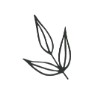

Leave a comment